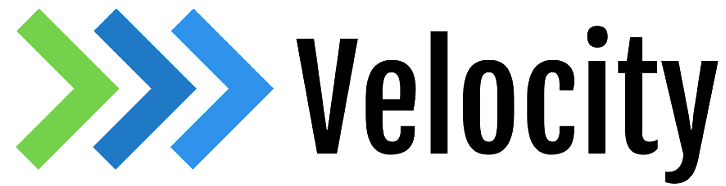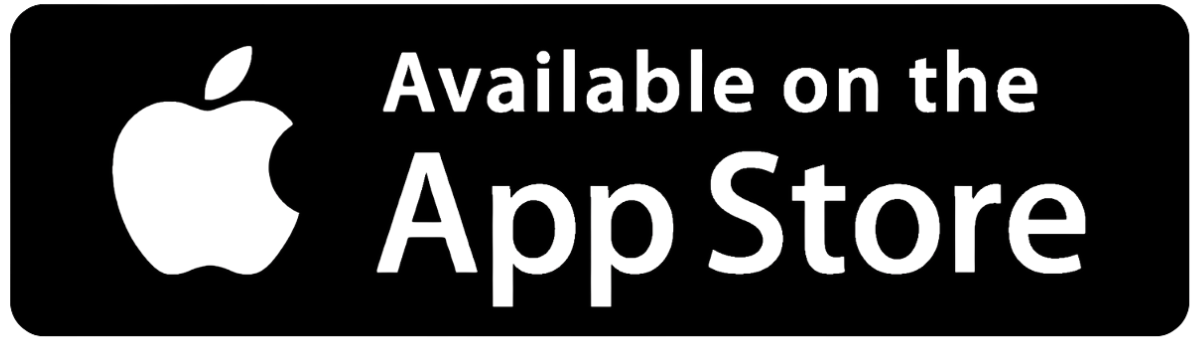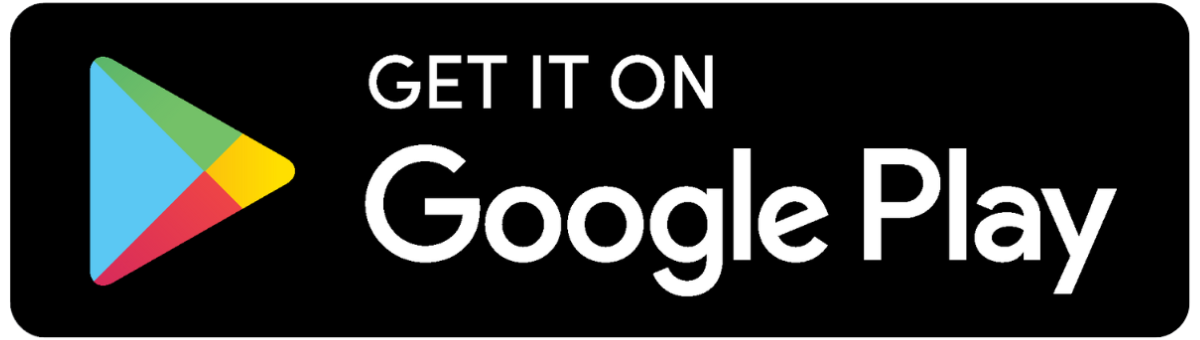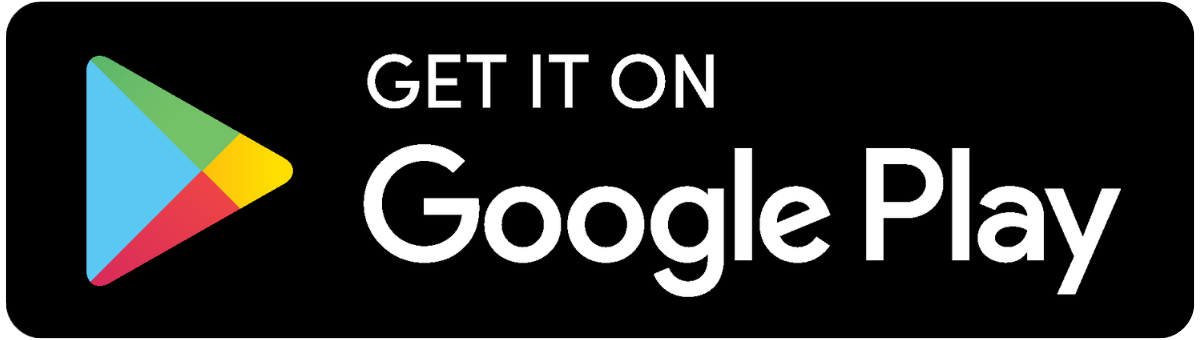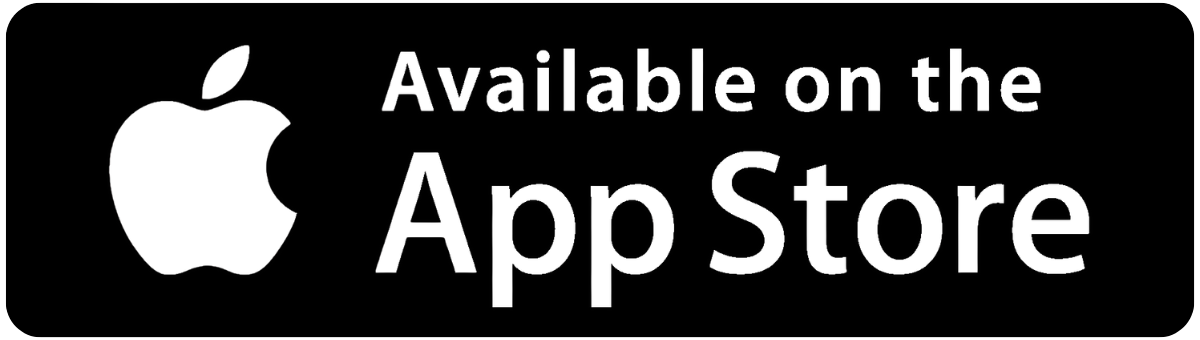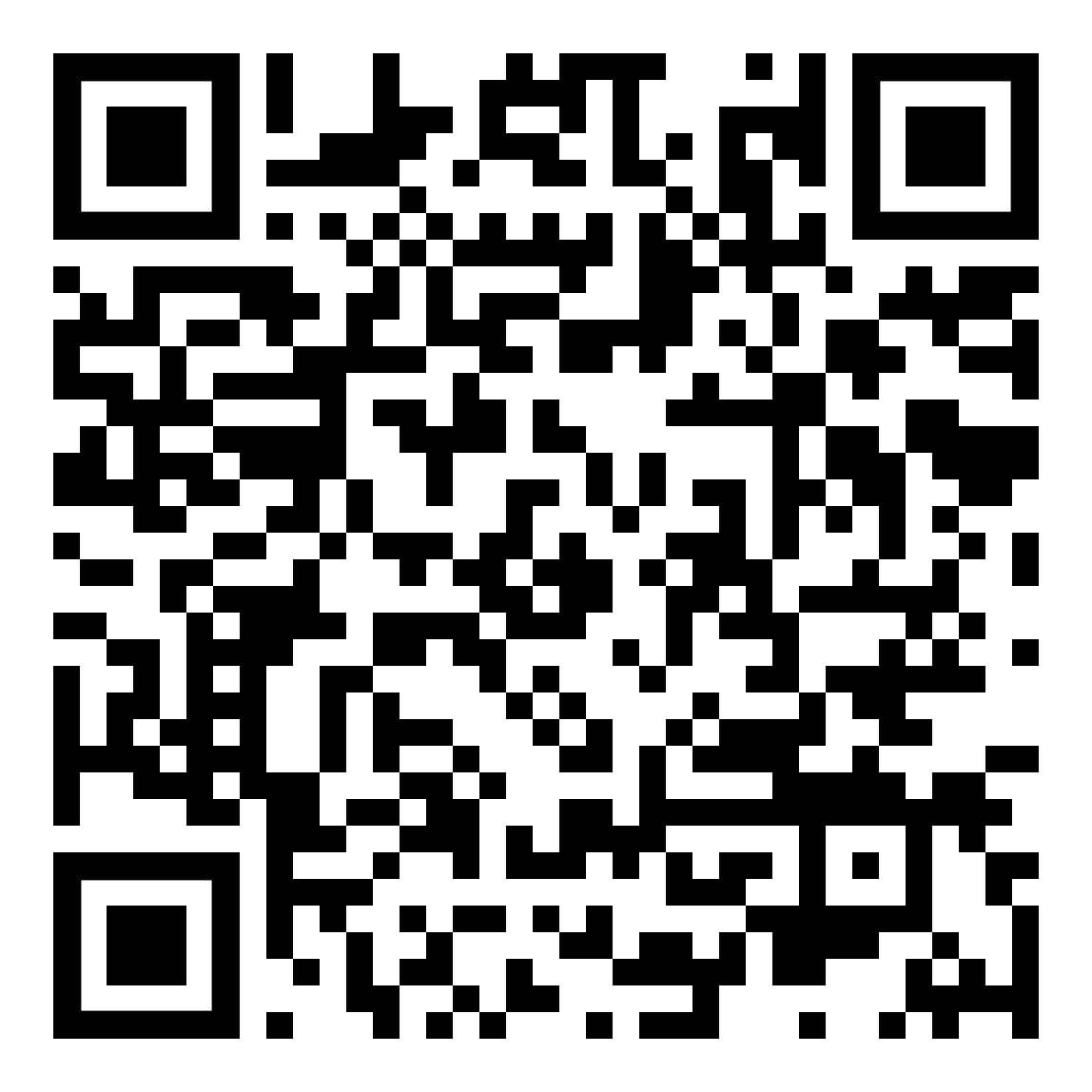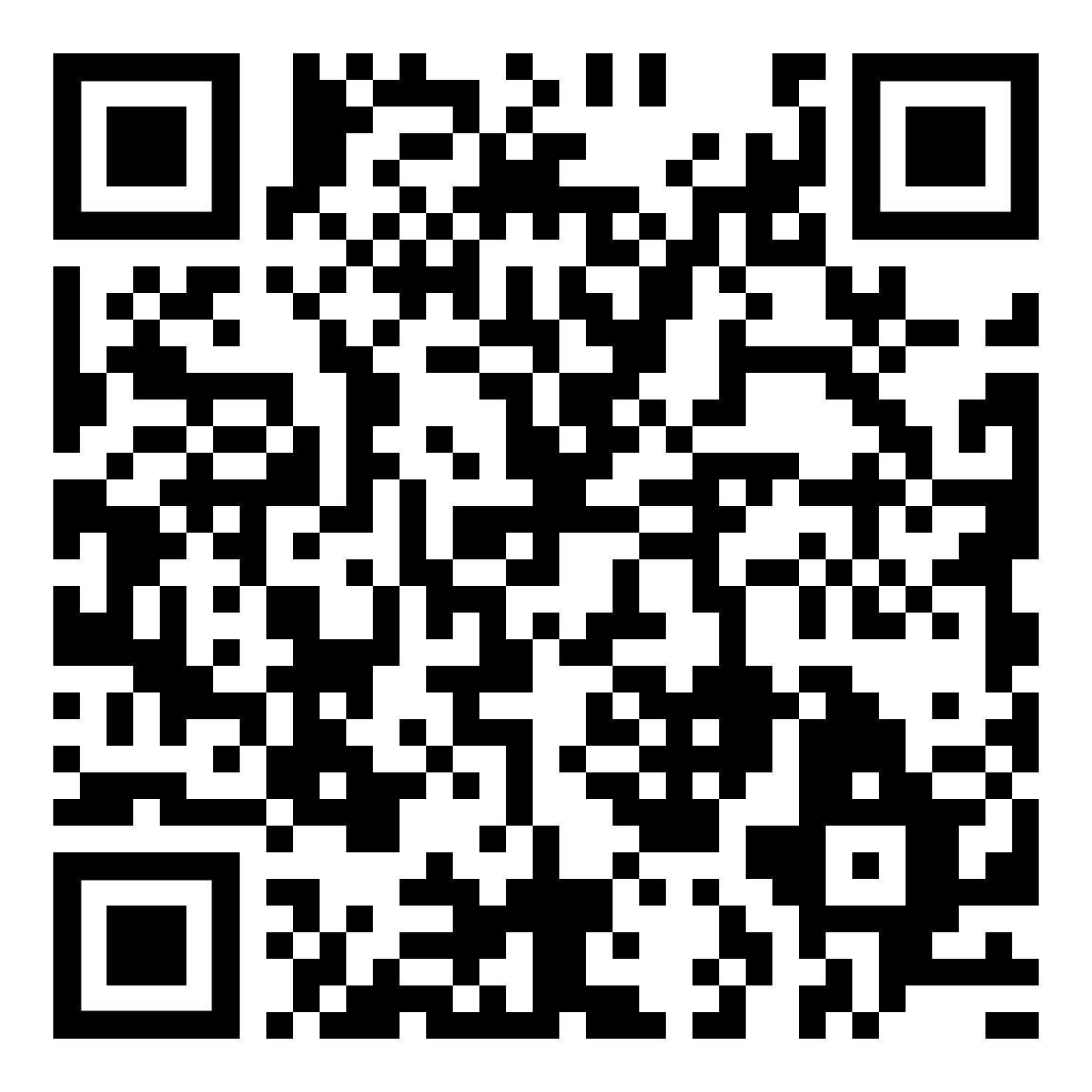Learn to use the Velocity app with ease.
Main Dashboard
Quick Links
myPriorities - COMING SOON
Tiles & Announcements
People
Speed Tests
Connected Devices
Frequently Asked Questions
General Information
What is Velocity Managed WiFi?
Velocity Managed WiFi is a powerful and easy-to-use mobile app that puts you in control of your home WiFi. From your smartphone or tablet, you can:
- Manage your network – Change your WiFi name and password anytime.
- Monitor connected devices – See what’s online and manage access.
- Set up parental controls – Keep your family safe with content filters and usage limits.
- Run speed tests – Check your internet performance instantly.
Whether you're a tech-savvy user or just want a simple way to manage your WiFi, Velocity Managed WiFi is built to meet your needs.
What’s New in Velocity Managed WiFi?
Velocity Managed WiFi brings exciting new features to help you personalize and control your home WiFi experience like never before:
- Quick Link Carousel: Easily access your most-used features right from the home screen.
- People and Avatars: Create profiles for family members with avatars to manage devices and set controls.
- Promotions and Announcements: Stay informed with updates and special offers from your service provider.
- SmartHome Solution Tiles: One-tap access to SmartHome features like cybersecurity, parental controls, and camera integrations.
- MyPrioritiesIQ (Coming Soon): Customize your network to prioritize what matters most—whether it’s streaming, gaming, or work.
- Network and Device Prioritization: Choose which devices get the fastest speeds when it counts.
What is the Quick Link Carousel?
The Quick Link Carousel is a set of easy-access buttons located at the top of your Velocity Managed WiFi® dashboard. You can swipe through these tiles to quickly reach your favorite features—like running a speed test, managing devices, or checking network status—with just a tap.
It’s designed to save you time and make navigating your WiFi settings simple and intuitive.
What are People and Avatars?
People and Avatars is a helpful new feature in Velocity Managed WiFi that lets you create user profiles for everyone in your household. Instead of uploading personal photos, you can choose from a variety of avatars to represent each person.
This feature is part of the People Carousel, making it easy to manage devices, apply parental controls, and personalize your WiFi experience for each family member—all in a simple, visual way.
What are Promotion and Announcement Tiles?
Promotions and Announcement Tiles are visual banners that appear right on your Velocity Managed WiFi® home screen. These tiles help keep you stay informed and connected with Velocity. You might see:
- Special offers and services like SmartTown, Arlo cameras, Bark parental monitoring, or ScamWatchIQ.
- Community updates including local events, service alerts, or new product launches.
- Plan upgrades and seasonal campaigns tailored to your needs.
What are SmartHome Solutions Tiles?
SmartHome Solution Tiles are interactive buttons on your Velocity Managed WiFi® home screen that give you quick access to powerful SmartHome services. With just a tap, you can:
- Protect your network with ProtectIQ® cybersecurity tools
- Manage content and screen time using ExperienceIQ® parental controls
- Prioritize your devices with MyPrioritiesIQ for smoother streaming, gaming, and work (coming soon)
These tiles make it easy to personalize and secure your home WiFi experience—all in one place.
What is MyPrioritiesIQ?
Coming soon to the Velocity app, MyPrioritiesIQ is a feature that gives you more control over your home WiFi experience. It allows you to prioritize bandwidth for specific activities—such as Gaming, Work, or Entertainment—based on what matters most to you at any given time.
Using a simple interface, you can select a mode that fits your current needs:
- Gaming Mode: Optimizes your connection for smooth, lag-free gameplay.
- Work Mode: Ensures reliable video calls and fast uploads for remote work.
- Entertainment Mode: Delivers uninterrupted streaming for movies and shows.
This feature helps ensure that your WiFi performs at its best, no matter what you're doing.
What is Network and Device Prioritization?
Velocity Managed WiFi gives you smarter control over your home WiFi by intelligently managing how bandwidth is shared across devices and activities. Whether you're working, gaming, or streaming, the app helps ensure your most important tasks get the strongest connection.
User Profiles for Device Management
With Velocity Managed WiFi, you can assign devices to individual household members using custom user profiles. This gives you more control over how each person connects to your home network.
Here’s what you can do:
- Set internet time limits to manage screen time for kids or teens.
- Filter content to block inappropriate websites and keep browsing safe.
- Track activity to see how and when devices are being used.
By organizing devices by user, you can indirectly prioritize bandwidth—making sure work calls, homework, and streaming all get the connection they need, when they need it.
Is there a cost to use Velocity Managed WiFi?
The app is free to download and use. Some advanced features or integrations may require a monthly subscription. Please call 316-321-9603 for more information.
Features & Functionality
What is Velocity Managed WiFi?
Velocity Managed WiFi is a powerful and easy-to-use mobile app that puts you in control of your home WiFi. From your smartphone or tablet, you can:
- Manage your network – Change your WiFi name and password anytime.
- Monitor connected devices – See what’s online and manage access.
- Set up parental controls – Keep your family safe with content filters and usage limits.
- Run speed tests – Check your internet performance instantly.
Whether you're a tech-savvy user or just want a simple way to manage your WiFi, Velocity Managed WiFi is built to meet your needs.
How can I set up parental controls?
Set Up Parental Controls in the App
- Open the app and go to the “Profiles” or “Parental Controls” section.
- Create a profile for your child or select an existing one.
- Customize settings like internet access schedules, content filters, and device restrictions to fit your family’s needs.
- Your changes take effect right away and can be updated anytime.
What device management options are available?
Easily manage your home network—see which devices are connected in real time, assign them to family profiles, pause or resume their internet access, and prioritize bandwidth to keep your most important devices running smoothly.
How do I run a speed test?
From the main dashboard Quick Links, tap “Speed Test” to measure your internet connection’s upload and download speeds. Results are displayed in real time and stored for future reference.
The Velocity Managed WiFi app makes it easy to run speed tests for individual devices, giving you clear insights into WiFi strength, download and upload speeds, and latency. Each device is rated as Strong, Good, or Weak, helping you quickly spot and resolve connectivity issues.
What security features are included?
Create a guest network in just a few taps—customize the name and password, set how long guests can stay connected, and keep their activity separate from your main network for added security and peace of mind.
Does Velocity Managed WiFi support mesh WiFi systems?
Velocity Managed WiFi is fully compatible with mesh WiFi setups, allowing you to manage multiple access points and ensure seamless coverage throughout your home. To enquire about Velocity's mesh systems call 316-321-9603.
Can I integrate Velocity Managed WiFi with smart home devices?
Connect your favorite smart home assistants—like Amazon Alexa and Google Assistant—directly through the app. You can also manage select smart devices with ease, giving you more control and convenience right from your phone.
Account & Privacy
Who can access my Velocity Managed WiFi data?
Only authorized users with login credentials can access your Velocity Managed WiFi app and network settings. The app uses encryption and privacy best practices to protect your personal information.
How is my personal information used?
Your data is used solely to provide and improve Velocity Managed WiFi services. Refer to the Velocity app’s privacy policy for details on data collection, storage, and sharing practices.
How do I delete my Velocity Managed WiFi account?
Within the app, go to Account Settings, then select “Delete Account.” Follow the prompts to permanently remove your data and close your account.
Troubleshooting
The app won’t connect to my router. What should I do?
- Check your router – Make sure it’s powered on and broadcasting a WiFi signal.
- Verify your connection – Ensure your mobile device is connected to the correct WiFi network.
- Restart your router – A quick reboot can often resolve connection issues.
- Update your software – Make sure both the app and your device’s operating system are up to date.
- Need more help? – Visit the Velocity Managed WiFi Help Center or contact our support team for personalized assistance.
Why are my devices not showing up in the app?
Some devices may not show up if they’re not currently connected, are using a different WiFi network name (SSID), or have been blocked by parental controls. Refresh the device list or restart the app to update your view.
How do I report a bug or offer feedback?
Use the “Contact Support” or “Feedback” option in the app to report bugs, request new features, or share your thoughts directly with our development team.
What should I do if I suspect a security issue?
Immediately change your account password, check your device list for unauthorized access, and contact
support through the app.
Advanced Questions
Can I set up VLANs or advanced networking features?
Advanced networking features such as VLAN setup may be available depending on your system / third party router model. Refer to your specific device’s documentation for instructions.
Does Velocity Managed WiFi support IPv6?
Yes, the app is built to support both IPv4 and IPv6 addressing schemes, future-proofing your home network.
Can I export my network settings?
Currently, exporting network settings is not directly supported in the app. However, some routers may allow you to back up or export configurations through their web interfaces.